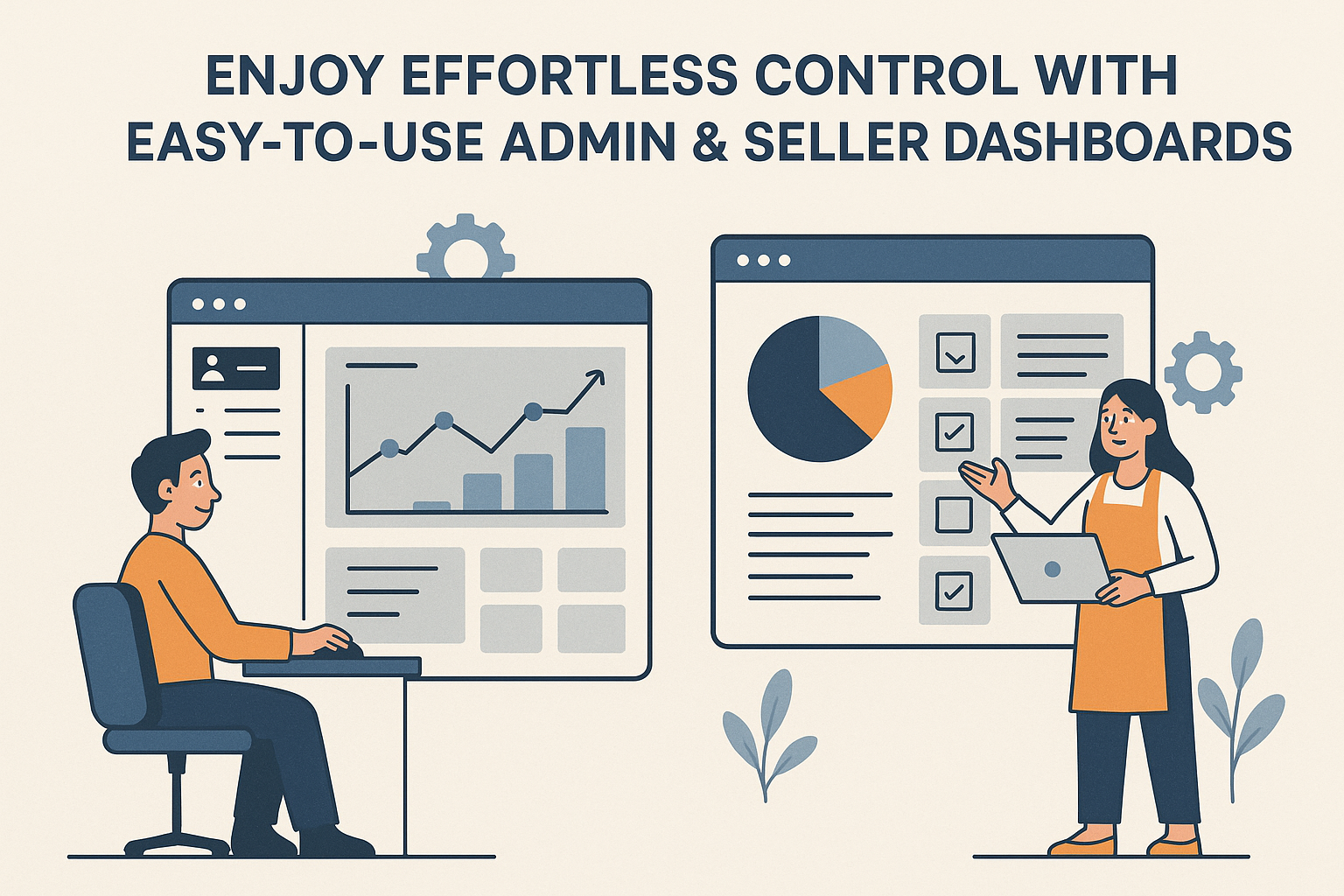Resolving Canon Printer WiFi Connection Issues
A Canon printer not connecting to WiFi network is a common, but fixable, annoyance. The connection process can be derailed by various factors, from simple network hiccups to outdated printer settings. This complete guide will walk you through the troubleshooting steps to get your Canon printer back online.
Essential Initial Checks
Before diving into complex settings, ensure the basics are covered.
1. Power and Status Check
- Printer Power: Make sure the printer is powered on and not in sleep mode.
- WiFi Light: Check the WiFi or Network status light on your printer.
- Flashing/Blinking: Indicates the printer is trying to connect or is in setup mode.
- Solid: Indicates a successful connection (if it’s not solid, proceed with troubleshooting).
- Off: Indicates the wireless function is disabled. Check your printer’s manual on how to enable it.
- Router Status: Ensure your WiFi router is on and broadcasting a signal. Try connecting another device (like your phone or laptop) to the same network to confirm.
2. Printer and Router Distance
Canon printers typically work best when they are within a reasonable range of the WiFi router.
- Move Closer: Temporarily move the printer closer to the router to rule out signal strength issues.
- Obstructions: Note that thick walls, metal objects, and other electronics can interfere with the signal.
Canon Printer-Specific Solutions
Most connection problems are solved by resetting or correctly configuring the printer’s network settings.
1. Re-run the Wireless Setup
The most effective solution is often to completely reset and re-establish the connection. This clears any incorrect saved settings.
- Access Setup: On the printer’s display panel, navigate to Setup > Wireless LAN Setup, Network Settings, or WiFi Setup (exact names vary by model).
- Choose Setup Method: You’ll typically have two main options:
- Standard Setup/Manual Connect: The printer scans for available networks. Select your network’s SSID (name) and enter the WiFi Password (Case sensitive!).
- WPS (Wi-Fi Protected Setup) Push Button: This is the easiest method if your router supports it. Select this on the printer, then within two minutes, press the WPS button on your router. The printer should connect automatically.
Note: If you cannot access the display, consult your printer manual for instructions on how to put your specific model into Setup Mode or Pairing Mode (often a dedicated WiFi button hold).
2. Reset the Network Settings
If the connection fails repeatedly, you may need to reset the printer’s entire network history to factory defaults.
- Navigate to the Setup/Settings menu on the printer.
- Look for options like Device Settings, LAN settings, or Reset settings.
- Select Reset LAN settings or Reset All. This will erase all previously saved WiFi passwords and network names.
- After the reset, perform the Re-run the Wireless Setup process again.
3. Check Driver and Software
Ensure your computer’s printer driver and utility software are up-to-date, especially if you recently upgraded your PC’s operating system (e.g., Windows 10 to 11, or a new macOS version).
- Download: Go to the official Canon Support website and search for your specific printer model.
- Install: Download and install the latest Full Driver & Software Package. This package usually includes a utility that helps with the wireless setup process.
Router and Advanced Network Troubleshooting to fix Canon printer not connecting to WiFi
If the printer is still stubborn, the issue might be on the router’s side.
1. Verify Network Compatibility
Modern Canon printers support both 2.4 GHz and 5 GHz WiFi bands, but many older or simpler models only support 2.4 GHz.
- Check the Router: If your router broadcasts two different networks (e.g., “MyHome_2.4G” and “MyHome_5G”), ensure you are trying to connect the Canon printer to the 2.4 GHz network.
- Combined Networks: If your router uses a single name for both bands (Band Steering), try temporarily disabling the 5 GHz band in the router settings, connect the printer to the 2.4 GHz, and then re-enable the 5 GHz band.
2. Check Security Protocol
Your printer might not support the newest or oldest security standards.
- Recommended: Most Canon printers work best with WPA2-PSK (AES) security protocol.
- Router Settings: Access your router’s settings (usually via a web browser using the router’s IP address, e.g., 192.168.1.1) and ensure your network is using a compatible security type. Avoid WEP as it is outdated and insecure.
3. Change Your WiFi Password
If your WiFi password contains special characters (like #, *, $, @, etc.), the Canon printer may have trouble processing it.
- Simplify: Temporarily change your WiFi password to one that only uses letters and numbers.
- Test: Attempt the connection again. If it works, the special characters were the issue.
4. Router and Printer Restart
A classic IT solution that often works: power cycle everything.
- Turn off the Canon printer.
- Unplug the power from your WiFi Router and Modem for a full 60 seconds.
- Plug in the modem and wait until its lights stabilize.
- Plug in the router and wait until its lights stabilize.
- Turn on the Canon printer and attempt the connection process once more.
By systematically working through these steps, you should be able to identify and resolve the issue preventing your Canon printer from connecting to your WiFi network.
Would you like me to help you find the specific driver download page for your Canon printer model? Read more article