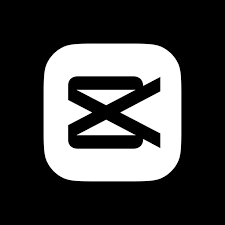CapCut is one of the most popular video editing apps available today. Whether you’re editing short clips or full-length videos, it’s a powerful tool for beginners and professionals alike. But before using it, you need to make sure you download it safely. This guide explains how to do that on both mobile and desktop devices.
Downloading CapCut on Android Devices
When downloading any app on an Android device, the Google Play Store is the safest option. You should never download apps from random websites or unknown sources. These can contain harmful viruses or malware.
To begin, open the Google Play Store on your Android phone or tablet. In the search bar, type the app name and look for the version developed by Bytedance Pte. Ltd. Always check the developer name. This ensures you are downloading the official app. You should also look at the number of downloads and user ratings. A large number of downloads and positive reviews often indicate a trustworthy app.
Before hitting the install button, take a few minutes to read the user reviews. Many users leave honest feedback about the app’s performance and any issues. This gives you a better idea of what to expect.
Once you click install, wait for the app to download and install. When it’s done, the icon will appear on your home screen. Open the app and go through the setup process.
To stay safe, make sure your phone has security features like Google Play Protect enabled. This tool regularly scans apps for harmful activity. Also, keep your device software updated for maximum protection.
In case you ever need to install the app outside the Play Store, only use trusted sources. Downloading from the official website is your second-best option. But you’ll need to allow installations from unknown sources in your settings, which increases your risk of security problems. So always prefer the Play Store.
Installing CapCut on iOS Devices
Apple users should always use the App Store when downloading apps. It’s the most secure way to install apps on an iPhone or iPad. Apple has strict rules about which apps can appear in the App Store, making it hard for fake or dangerous apps to get through.
Start by opening the App Store and typing the app name in the search box. Make sure the app is listed under the correct developer. CapCut is published by Bytedance, so check that detail before proceeding. Look at the reviews and rating to confirm that it’s the official version.
Click on the “Get” button to begin downloading. You might need to enter your Apple ID password or use Face ID. Once the app installs, you’ll find it on your home screen.
When the app opens for the first time, it may ask for permissions like access to your photos or microphone. Only allow the permissions you’re comfortable with. You can change these settings later in your iPhone’s privacy section.
iOS updates are another way Apple keeps your phone safe. Make sure your device is always up to date. Updates fix security holes and improve performance. If you see a new iOS version available, install it as soon as you can.
Avoid jailbreaking your iPhone to install apps outside the App Store. It might give you more control over your phone, but it also removes many security protections. This increases the risk of downloading a harmful app. So stick with the App Store for the safest experience.
Safe Practices When Downloading Apps
Downloading apps should always be done carefully. Even popular apps can be copied or faked by cybercriminals. Here are some tips to stay safe when downloading video editing software like CapCut:
- Always use official sources such as the Google Play Store, Apple App Store, or the app’s official website.
- Check the developer name to confirm you are downloading the real version.
- Read user reviews to see what others say about the app.
- Pay attention to permissions. If an app asks for access to things it doesn’t need, that could be a red flag.
- Update your device regularly to patch security holes.
- Use antivirus apps on your mobile device, if available.
Cybersecurity is just as important on mobile devices as it is on desktops. If you take these precautions, you’ll reduce the chances of downloading a harmful or fake version of the app.
Downloading CapCut from safe sources and following the right steps ensures that your phone stays protected. Make sure to stay aware of updates and app permissions.
How to Download CapCut on Windows
Downloading CapCut on a Windows PC or laptop is slightly different. You have to be careful about where you get the installer file. Many fake websites look like the real thing but are actually dangerous.
To start, open your browser and visit the official website for CapCut. Only download the Windows version directly from there. This helps you avoid any risk of downloading fake software that could contain malware or spyware.
On the website, you’ll find a download button specifically for Windows. Click on it to start the download. Once it finishes, open the file to begin the installation process. Most Windows programs follow a simple installation setup. Just follow the steps and choose where to install the software.
After installing, you’ll see the icon on your desktop. Open the app and sign in if needed. Make sure you don’t skip any security warnings from your antivirus software. If your antivirus flags the file, stop and double-check the download source.
Keep in mind that even though CapCut is safe, some websites offer modified or cracked versions. These can seriously harm your device or steal personal data. Never download such versions, even if they promise extra features for free.
Finally, update your antivirus program and do regular scans on your device. This will help catch anything suspicious early. Also, make sure your Windows operating system stays updated.
Installing CapCut on macOS
Mac users also need to be cautious when installing video editing software. While macOS is known for being secure, it’s not immune to threats. The best place to download apps remains the official website or the Mac App Store, depending on availability.
If you go with the official website, find the Mac version and click download. Open the downloaded file and follow the usual drag-and-drop steps to move the app into your Applications folder.
During installation, macOS may ask for permission before opening an app from an unknown developer. If you downloaded from the official site, go ahead and allow it. After installing, launch the app and sign in.
To keep your Mac safe, never install apps from third-party websites unless you’re sure they’re trustworthy. Also, enable security settings like Gatekeeper, which helps block unwanted software.
Avoid using pirated software. These often come with hidden risks. A pirated version may look real, but it might be doing things in the background like stealing your data or spying on your usage.
macOS also offers built-in malware protection tools. Use these regularly. Keep your system up to date and perform regular security checks. This helps protect you from any threats, especially when downloading software from the internet.
Keeping Your Device Secure After Installation
Downloading an app safely is only the first step. After you install the app, keeping your device secure is just as important. Many people forget this and end up facing issues later.
First, always check for app updates. Developers release updates to fix bugs and improve security. If you ignore these updates, your device may become vulnerable.
Second, control what permissions the app has. Some apps ask for more access than they need. Go into your settings and turn off any permissions you think are unnecessary.
Third, use a strong password or enable two-factor authentication, if available. If you use the app to create and store videos, you want to keep that content secure.
Fourth, never click suspicious links inside the app. Some apps may have ads or links that redirect you to risky websites. Stay alert and avoid those.
Finally, back up your important files. Whether you’re using the app for fun or work, losing your data can be frustrating. Cloud storage or external hard drives are both good options.
By keeping your system safe after installing the app, you reduce the chance of facing future problems. Security is a long-term task, not just a one-time step.
Why You Should Avoid Unofficial Versions
Using an unofficial version of any app might seem tempting. Maybe it promises extra features or no ads. But the risk is never worth it.
Unofficial versions are not verified by the original developer. That means they could be hiding dangerous software inside. Malware, spyware, and ransomware are common threats in pirated apps.
Some of these versions even look identical to the original. But once installed, they may start stealing your data or spying on your activity. It’s especially risky if you use the same device for work or online banking.
Even if the app works fine at first, problems can appear later. You might lose access to your videos or face legal problems. Most countries have laws against using pirated software.
It’s also worth noting that these versions don’t get updates. That means they miss out on security patches. You’ll be stuck with an old version, full of bugs and vulnerabilities.
Stick with the official version to enjoy the full features safely. If you ever face issues, you can contact support. With unofficial versions, there’s no help if something goes wrong.
When you choose safe sources, you ensure better performance, security, and peace of mind. It’s better to be safe than sorry, especially when it comes to digital tools.
The Best Way to Keep Your App Updated
After installation, one of the most important things is to keep the app updated. Updates are not just about new features. Most of the time, they also fix bugs and patch security holes.
On mobile, updates usually happen through the Play Store or App Store. Turn on automatic updates if possible. This way, you don’t have to worry about checking manually.
For desktop apps, you may get a notification inside the app. Or you may need to visit the official website to get the latest version. Bookmark the site so you.