Backup GoDaddy emails is one of the smartest ways to protect your business communication and important data. Whether you use GoDaddy Workspace Email or GoDaddy Microsoft 365, taking regular backups ensures your data stays safe even if your mailbox is deleted, hacked, or migrated.
In this post, we’ll cover two simple methods to backup GoDaddy emails — a manual approach using Outlook and an automated GoDaddy Backup Tool.
By the end, you’ll know exactly how to download and save your emails safely on your computer or external drive.
Why Backup GoDaddy Emails?
GoDaddy email accounts hold years of crucial business data — conversations, contracts, invoices, and client details. Unfortunately, GoDaddy doesn’t guarantee full data recovery in case of accidental deletion or hacking. That’s why taking a backup is vital.
Here are the top reasons to backup GoDaddy Mail:
- Protect against accidental deletion or hacking.
- Access emails offline without an internet connection.
- Free up server space by saving old emails locally.
- Simplify migration to other email services like Outlook or Gmail.
- Preserve business communication for auditing or compliance purposes.
Method 1: Backup GoDaddy Emails Manually via Outlook
If you’re using GoDaddy Workspace Email (IMAP/POP), you can manually configure your account in Outlook and then export your emails to a local file.
Step 1: Configure GoDaddy Account in Outlook
- Open Microsoft Outlook.
- Go to File → Add Account.
- Select Manual setup or additional server types.
- Choose POP or IMAP and click Next.
- Enter your GoDaddy email credentials and server settings:
- Incoming Mail (IMAP): imap.secureserver.net — Port 993 (SSL ON)
Outgoing Mail (SMTP): smtpout.secureserver.net — Port 465 or 587 (SSL/TLS ON) - Click Next, then Finish.
- Your GoDaddy mailbox will now sync in Outlook.
Step 2: Export GoDaddy Emails to a Local File (PST)
- Go to File → Open & Export → Import/Export.
- Choose Export to a file → Outlook Data File (.PST) → Next.
- Select the folders you want to back up.
- Click Browse to choose a destination on your PC.
- Click Finish to save your GoDaddy emails locally.
Your GoDaddy emails are now stored on your computer in a .PST file, which you can open in Outlook anytime.
Drawbacks of the Manual Method
While the manual approach is free, it’s not suitable for everyone.
Some major limitations include:
- Requires Outlook installation and configuration.
- Time-consuming for large mailboxes.
- No direct option to save emails in PDF, MBOX, or EML format.
- Can’t backup multiple accounts simultaneously.
- Risk of incomplete or corrupted backups.
If you want a faster, simpler, and safer solution, use a professional GoDaddy Backup Tool.
Method 2: Backup GoDaddy Emails Using GoDaddy Backup Tool
GoDaddy Email Backup Tool is an advanced solution that allows users to download GoDaddy emails directly to a computer or hard drive in multiple formats. It’s the best option for both individuals and businesses that want to automate the process with 100% accuracy.
Steps to Backup GoDaddy Emails Automatically
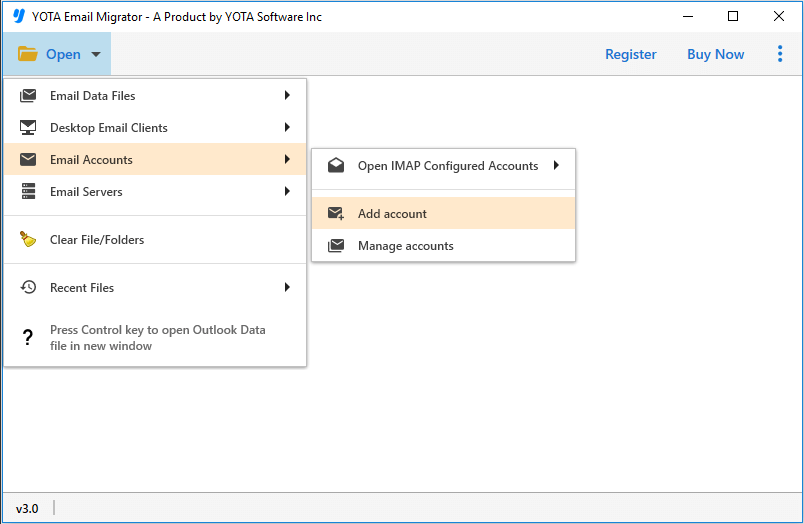
- Download and launch GoDaddy Backup Tool on your computer.
- Click Open>> Email Accounts>> Add Account.
- Enter your GoDaddy login credentials
- Go to Export and choose the desired format — PST, MBOX, etc.
- Choose the destination path to save files. Click Save button.
That’s it! Within minutes, your GoDaddy emails — including attachments — will be safely backed up to your local PC, external hard drive, or another storage device.
Key Features of GoDaddy Backup Tool
- Backup GoDaddy emails with attachments in one click.
- Save emails in multiple formats: PST, EML, MBOX, PDF, CSV, vCard, and more.
- Direct migration options to Office 365, Outlook.com, Gmail, Zoho, Yahoo, and others.
- Maintain folder hierarchy and all metadata (To, From, Subject, Date).
- Filter-based backup for selective export of important emails.
- Preserves 100% data integrity and email structure.
- Supports bulk backup for multiple GoDaddy accounts.
- Compatible with all Windows OS including Windows 11, 10, 8, 7.
- Free demo version available to download a few emails before purchase.
Conclusion
Backing up your GoDaddy emails is a crucial step in securing your business communications.
While the manual Outlook method works for basic users, it’s slow and limited.
For a more efficient, fast, and error-free solution, the GoDaddy Email Backup Tool is the ideal choice.
It ensures 100% safe export, multiple saving options, and total control over your mailbox — all without any technical hassle.

